 |
 |
| |
| Advanced CATaloguer Pro WEB Online Help |
|
|||||||||||
|
|
|
The properties of a folder or file can be retrieved by pressing Alt+Enter,
klicking the toolbar button Properties (
The information is displayed on the following tabs:
There are also some additional options:
Arrows (hotkey - Alt + arrow) allows you to move files while not closing
the active dialogue. It is very convenient when you wish to change the properties for several
files in succession. General: Here it is possible to change
the name under which the file will be shown in the catalogue. You may also change the description
and remove or add a thumbnail. File information: Here information received from the OS about the file is displayed.
Folder information: Here a description of the folder is displayed. (This information has been received from file 'File_id.diz' which is in this folder).
Volume Information: On this tab information about the volume is displayed.
Notes: Here you can place any text which describes the given file. For convenience there is an option to load the note from a file and to save it to a file. You may also show the note in a separate large window.
Summary: On this tab you will find a brief file summary.
File Content: Here you will find the contents of each selected text file.
Hypertext content: Here you will see data retrieved from hypertext documents.
Categories: On this tab you can change categories that are assigned to the file.
Go Home |
||||||||||||||||||||||||||||||||||||||||||||||||||||||||||||||||||||||||||||||||||||||||||
| Browser Based Help. Published by chm2web software. |